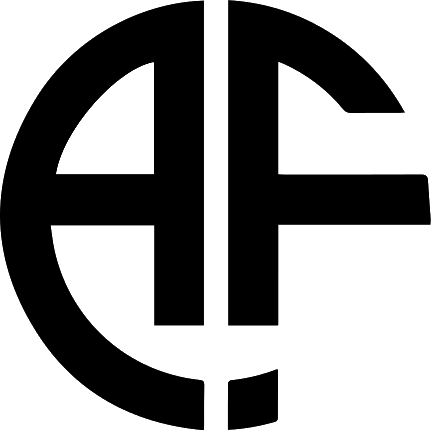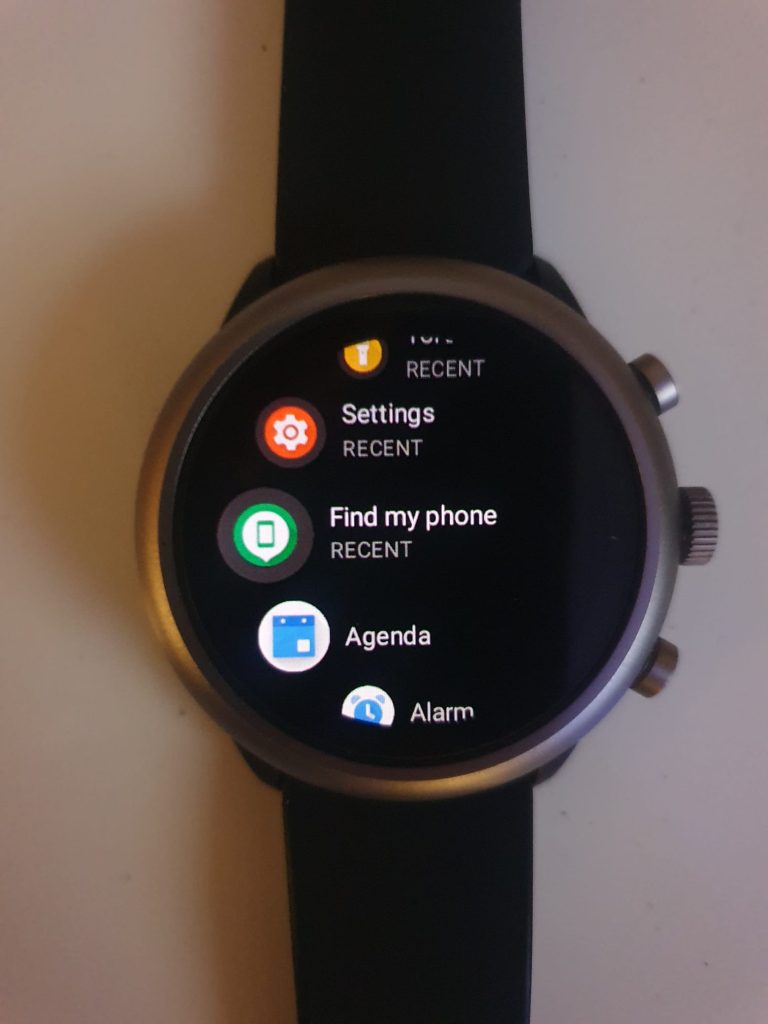Unearthing a forgotten treasure can be immensely satisfying, especially when it’s a smartwatch with the potential to be a wrist-bound tech marvel. This post explores my journey from receiving this smartwatch for free to transforming it into a high-performance timepiece that’s now an integral part of my life.
The Slow Watch
It all began with a generous gift from a friend who had grown disillusioned with the Fossil Sport smartwatch’s sluggish performance. After a few years of use, this once sleek and speedy device had turned into a snail in the world of wearables.
My new acquisition was a Fossil Sport smartwatch, a fine specimen that had seen better days. Having some knowledge of software and smart devices, I decided to diagnose and treat its malaise.
The initial problem was evident: an agonizingly slow response time, rendering the watch nearly unusable. It was clear that this was a software issue linked to the watch’s age and outdated firmware.
Restoring this watch to its former glory required patience and perseverance. It ran on Wear OS, a versatile platform but one that sometimes caused older watches to stumble. To get the Fossil Sport back on track, I embarked on the painstaking task of decluttering its software. My mission was to disable unnecessary apps and bloatware that were slowing it down.
Decluttering
Bloatware
One significant advantage of this repair was the absence of physical components to replace. With each app and bloatware package I disabled, the watch shed its digital burden and began to regain its youthful vigor.
Favorite Part
The journey from a slow and unresponsive smartwatch to a high-performance companion took approximately two hours. Each app I bid farewell to shortened the waiting time between actions, and gradually, the watch transformed into a functional and swift wearable device.
What I Dissabled
To get your own Fossil DW9F2 Smart Watch with slow response time working again, go in to Settings > Apps > App Info > System Apps and dissable the following:
- Fossil
- Diesel
- Google Handwriting Input
- Kate Spade Watch Faces
- Keep
- Misfit
- MK Access
- Mobvoi Account
- PUMA Apps
- Sogou Map
- Tic Exercise
- Tic Health
- Tic Ranking
- Translate
- Work Profile Setup
- Writs Gestures Tutorial
- Plus at the bottom some apps where the name is written in squiggles like Chineese or similar language
Oviously if you want to use any of these to pair with your other existing smart tech then either keep the enabled or turn them off and see if your devices still connect. The Fossil app has loads of watch faces on but more can be downloaded through the app store and the Fossil app is one of the biggest offenders for slowing the watch down.
A Sweat Investment
The ultimate test of success was daily use. The Fossil Sport smartwatch now sits on my wrist, an essential accessory that reminds me of the joys of technological revival and resourceful problem-solving.
Receiving the Fossil Sport smartwatch as a gift proved to be a turning point. The journey from a slow and idle device to a rapid and responsive timepiece showcases the potential within everyday tech. This experience reaffirmed the joy of giving new life to a forgotten gadget and taught me the art of troubleshooting and optimization.